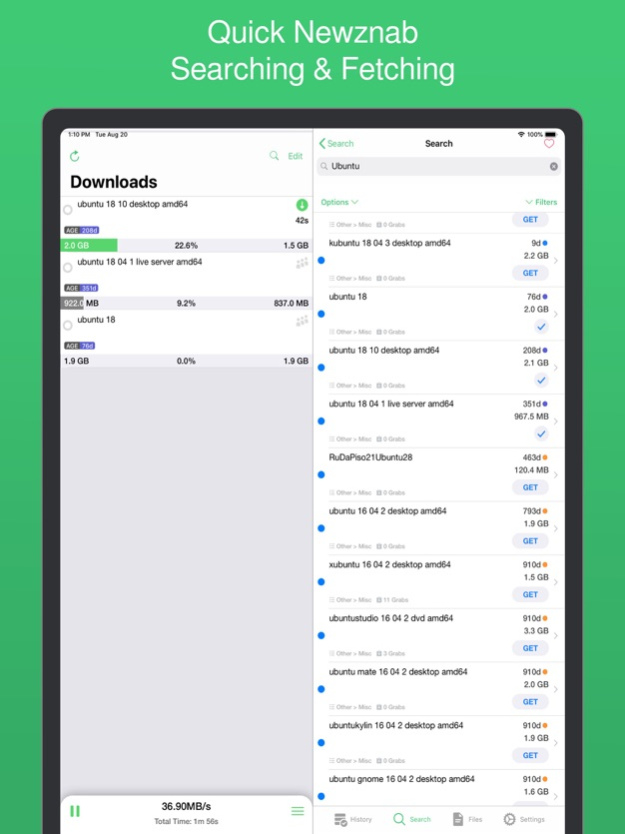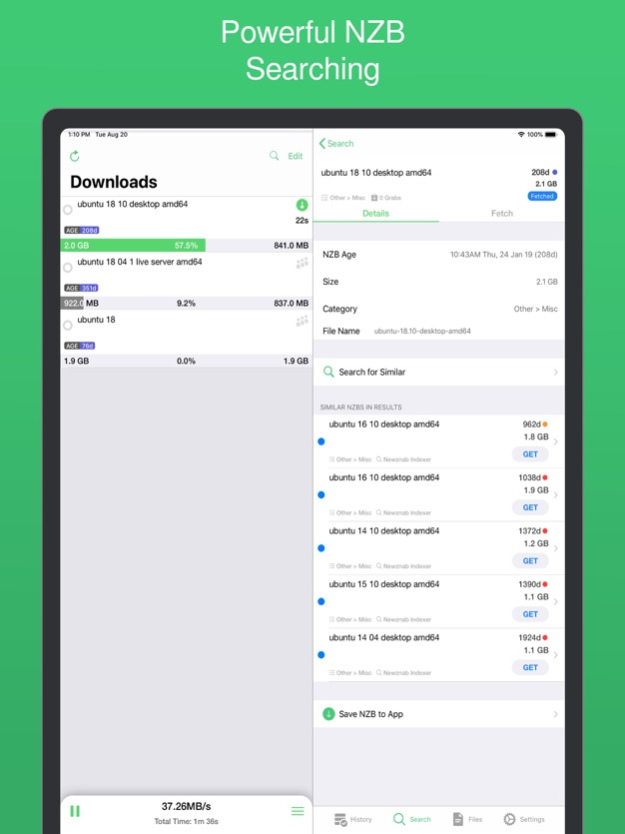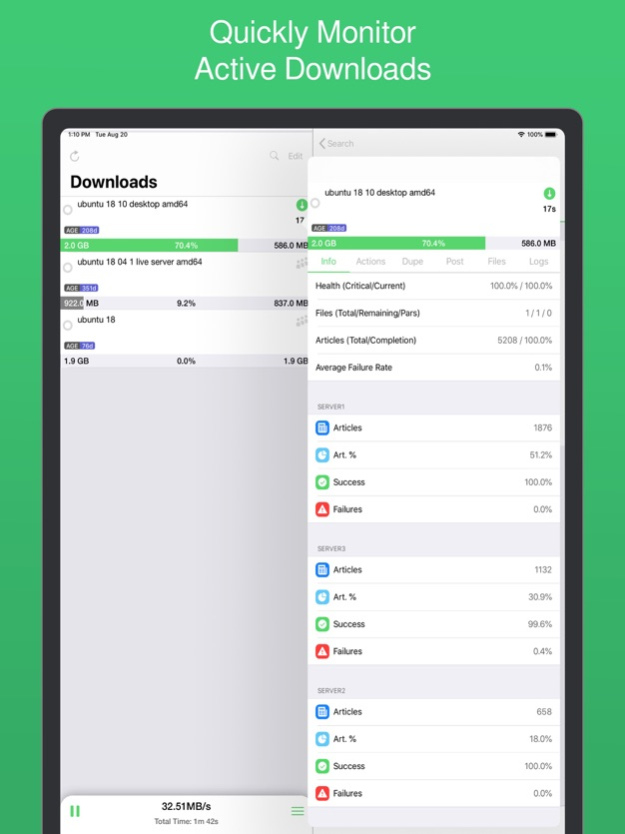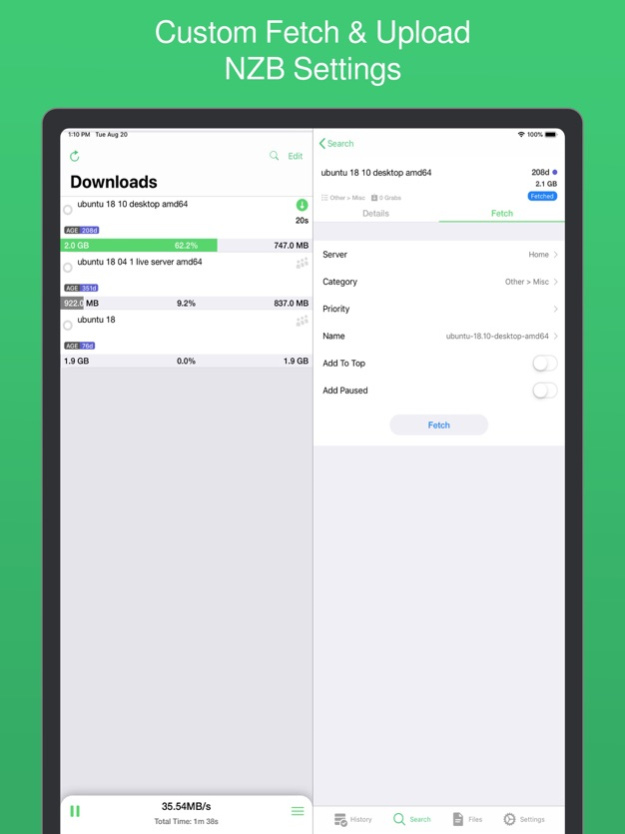NZBClient for NZBGet 2024.2
Continue to app
Free Version
Publisher Description
Use NZBClient to manage your NZBGet Server on your iPhone or iPad. This app works as a client or front-end for your NZBGet server v13+. Monitor, delete and edit current downloads and items in your history.
Including support for multiple servers with fast switching, great for local/remote access setups.
Search or Browse Newznab based servers for new NZB's, then fetch or save them. Create custom searches then automatically search and fetch results.
Get push notifications from NZBGet or any other service, when new NZB's are added to queue, deleted, fail, or downloaded.
With custom settings and menus you can fully customisable the app to suit your needs.
Widgets included for quick monitoring, pausing and resuming.
Features include:
- Search, Browse & Fetch from Newznab servers,
- Pause, Resume downloads
- Push Notifications
- E2E Encrypted Push Notifications
- Delete history or active downloads
- Upload .NZB files
- Multiple Servers
- HTTPS/SSL
- Set Speed limit
- Active download Widget
- History Widget
- Pause queue for set time,
- Set Category when uploading
- Set Priority when uploading
- Add to top when uploading
- Add paused when uploading
- Change priority of NZB in queue,
- Change category of NZB in Queue,
- Pause resume single NZB file in queue,
- Save NZB files locally on device
- Re-upload local NZB files
- Set Default server
- View History
- View Log files
- Edit and delete Servers
- Set Refresh time
- See detailed overview of each active download
- Mark History items as good/bad
- Re-download and Re-Postprocess history items
- View Hidden items in history
- View server log
- Open and Uncompress .zip files
- Group upload NZB files
- Set unpack password
- RSS fetching
- Search and filter Downloads and History
- Full App customisation
Note: Some features require a in-app purchase this helps support independent development.
You need to have a Laptop, NAS or PC running NZBGet v13+ to use this app.
NZBClient is a free download and offers a limited feature set for free forever! If you would like to unlock the full potential of the app and support independent development, you can purchase a one-time purchase of Premium to access some extra features, or subscribe (monthly or yearly) to Ultra to access all features.
NZBClient has monthly and yearly subscription options available that unlock all features. Subscriptions can be canceled at any time at least 24 hours before the next billing cycle.
Privacy policy: https://nzbclient.app/privacy
Terms of use: https://nzbclient.app/terms
Apr 4, 2024
Version 2024.2
#Sign in with Apple
You can now create accounts and sign in to Ultra using Sign in with Apple, making NZBClient Ultra even more private and secure.
# Bug fixes
This update also has a number of small bug fixes for Ultra.
About NZBClient for NZBGet
NZBClient for NZBGet is a free app for iOS published in the System Maintenance list of apps, part of System Utilities.
The company that develops NZBClient for NZBGet is Digital Tools Ltd. The latest version released by its developer is 2024.2.
To install NZBClient for NZBGet on your iOS device, just click the green Continue To App button above to start the installation process. The app is listed on our website since 2024-04-04 and was downloaded 10 times. We have already checked if the download link is safe, however for your own protection we recommend that you scan the downloaded app with your antivirus. Your antivirus may detect the NZBClient for NZBGet as malware if the download link is broken.
How to install NZBClient for NZBGet on your iOS device:
- Click on the Continue To App button on our website. This will redirect you to the App Store.
- Once the NZBClient for NZBGet is shown in the iTunes listing of your iOS device, you can start its download and installation. Tap on the GET button to the right of the app to start downloading it.
- If you are not logged-in the iOS appstore app, you'll be prompted for your your Apple ID and/or password.
- After NZBClient for NZBGet is downloaded, you'll see an INSTALL button to the right. Tap on it to start the actual installation of the iOS app.
- Once installation is finished you can tap on the OPEN button to start it. Its icon will also be added to your device home screen.